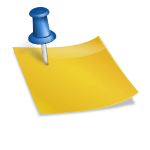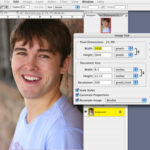In this tutorial I will show you how to create your own magazine cover to put on your Hi5 profile. You can add any photo that you want to the magazine cover. You can create the magazine cover that you want. It is completely up to you. I will walk you step by step through this magazine cover tutorial. If you are new to adding things to Hi5, you can do this too.
How to Create Your Own Magazine Cover for Hi5
Step 1 – Uploading Your Photo
The first step to creating this magazine cover is to upload the photo that you want displayed on the cover of the magazine. Go to magmypic.com and let the page load. At the top of the page you will see previews of what the magazine covers will look like. At the bottom of the page you will see an upload field. Click the Browse button at the end of the field. When the window pops up, locate the photo that you want to use. Double click the file to open it. Once you open the file, it will automatically start uploading the photo. This may take a few minutes depending on the speed of your connection and the size of the photo.
Step 2 – Selecting Your Magazine Cover
The next step is to select the magazine cover that you want to use. After your photo uploads, you will be carried to the next page. On this page you will see the different magazine covers that are available. There are 18 different magazine covers to choose from. You will see the photo that you uploaded on each cover. That makes it easier for you to make your selection. To make your selection, click the cover that you want to use.
Step 3 – Choose the Size of Your Magazine Cover
The third step is to select the size that you want the magazine cover to be. You will see two different sizes. Click the magazine cover that you want to use.
Step 4 – Copy Your Code
The next step is to copy your code. Once you click the magazine cover size that you want, you will be carried to the next page with the box of code. Click the copy button above the code in the box. Clicking the copy button will copy the code to your clipboard.
Step 5 – Adding the Magazine Cover to Hi5 Profile
The last step is to add the magazine cover to Hi5 profile. Go to your Hi5 account and login. Once you login you will be carried to your account page. On your account page you will need to click the My Profile link. On the profile page you will need to click the Edit link in the box that you want to paste the magazine cover in. On the next page you will need to paste the code in the box. Then click the Save button to add the magazine cover.
That’s it. You many need to shrink your photo down in an image editing program to get it to look right on the cover. I tried to use one of my photos and my head was covered up by the letters. So I will have to shrink the photo some. You can create as many covers as you want.