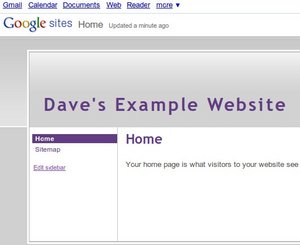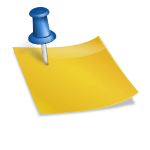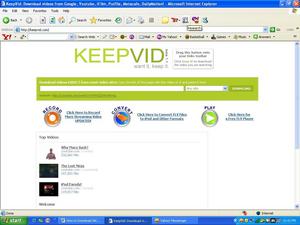Ventrilo is one of the most popular Voice Over Internet Protocol or VoIP programs available on the internet. Ventrilo is commonly used by video game players to communicate with teammates and friends. Ventrilo is generally considered to be one of the best VoIP programs because of the quality as well as the immense amount of customizable options.
Installation: As with most programs installation is quite simple with Ventrilo. Simply download Ventrilo from the Ventrilo Website. To begin installing double click on the installation file. The installation process will guide you through all the required steps, as well as ask you for any input it needs. As soon as Ventrilo is finished installing you are ready to connect to a server.
Connecting: Before you can actually connect to a server and talk with your friends you must first set yourself a user name. To do this simply click the arrow next to the User Name drop down. Here you can enter your desired name, as well as a phonetic to be used when you connect to a server. A description can also be used to determine more information about your user name. Next you must add a server to connect to. First click the arrow next to the Server drop down. You can then enter a name for the server, the Hostname or IP of the server, and also the port used by the server. If the server has a password you must specify it in the password box. After filling in all this information you should be ready to connect to the server. Simply click “Connect” and you should connect to the server. If an error is given you most likely typed the IP or Port incorrectly.
Configuring: Configuring Ventrilo is slightly more complicated than other VoIP programs, but there are also many more option to choose from. To enter the setup menu click the “Setup” button on the right, a new window should open. Voice should be the first tab that you see, and this is where the most important changes will take place. Here you must specify what sound device(s) you wish to use, as well as the volumes of the program. The “inbound” volume adjusts the volume you hear, while the “outbound” volume adjusts the volume of your microphone for other people to hear. This section is also where you can set a push-to-talk key. Simply click “Use Push-To-Talk” and then select the key you wish to use. The Events tab is where you can select sounds you want Ventrilo to play. You can specify if you with for Ventrilo to use Text to Speech to tell you who joined, or what channel you are in, or you can even completely disable sounds. All the other tabs are fairly self explanatory and can easily be changed to whatever you wish.
Ventrilo is a great VoIP program, which is fairly simple to install, configure and use. If you do have any trouble with Ventrilo the “Ventrilo FAQ” has many helpful topics.