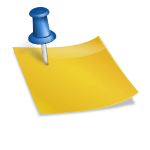The wireless capability of Bluetooth headsets may make them look effortless, but setting up such a Bluetooth headset can be a real pain! Granted, many Bluetooth headset reviews claim that their particular model is so simple to set up that it can be done in minutes, and if you are well versed with wireless technology and have instructions to go by, the odds are good that you have an excellent chance at doing so, but if you are a newbie, purchased a cheap Bluetooth headset from an auction site or without a box, you may find that what some consider simple to others is much like skimming a moat with a toothbrush.
In an effort to appeal to the newbie in need of first time help pairing their wireless devices, here is a tutorial on how to use Bluetooth headsets. Included are step-by-step instructions, both general and specific to my all time favorite Jabra Bluetooth headsets: the Jabra BT125.
Step 1: Take your headset out of the box
Sounds like a no brainer? Not so fast! If you purchased the smallest Bluetooth headset simply because you liked its looks but have no idea what all it should come with, you might be in for a surprise! The Jabra BT125 comes out of the box with Bluetooth headset instructions and an AC power adaptor and requires charging. Some of the cheap Bluetooth headsets run on an AAAA or AAA battery.
Before you can learn how to use Bluetooth headsets, it is crucial to figure out how to power them. If yours requires charging, now is the time to plug it in. If it runs on a battery, make sure that one is already inserted.
Step 2: Get your cell phone.
Think this is another no brainer? No! Many is the phone call I received asking how to use Bluetooth headsets while there was no mobile phone in sight. Remember that the range of the device is only about 30 feet, and that Bluetooth headset pairing requires you to have your phone on hand!
Step 3: Switch your cell phone headset to pairing mode!
Prepare phone and Bluetooth to talk to one another. For the Jabra BT125 this means turning off the fully charged headset by pressing the answer button. I know the headset is off when the usually flashing blue light is now solid.
Step 4: Turn your cell phone to discovery mode.
Getting to this screen on your mobile phone varies from model to model. The destination you are trying to reach is the connectivity screen. The path that leads there usually reads like this:
Menu > Settings > Connectivity > Bluetooth
Remember that on your phone the progression of steps may be different or may have different names! As long as you reach your connectivity screen, you know you are home free. If you are hopelessly lost at this point, remember that this is the same menu that also offers your synchronization as well as GSM capabilities!
Step 5: Discover!
Your phone will now offer you an option to discovery (or add) your Bluetooth phone headset. Upon choosing this option, you will be prompted by your phone if you want to pair the phone and the Bluetooth hands free headset. Accept this option.
Step 6: Confirm your choice.
The final step in this tutorial how to use Bluetooth headsets is one of the most confusing to the newbie: you are asked for a PIN. There is no need to read and re-read your phone’s instruction manual or your Bluetooth documentation: you will not find the pass code there. Instead, the default passkey for this transaction is: 0000.
If you are one of the minute number of wireless consumers who find that 0000 will not work, there is a chance that your default is 1234. If this code does not work, try 0001.
One you have confirmed your choice, the screen on your cell phone will now display the message “Bluetooth Connection.
You did it!
Source:
http://www.jabra.com/sites/Jabra/GNImages/Products/WirelessHeadset/BT125%20Black/Documents/User%20manual/BT125_UM_NA_EN_471.pdf