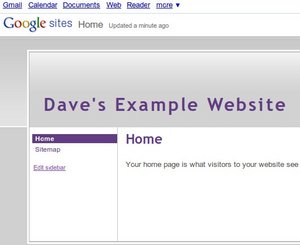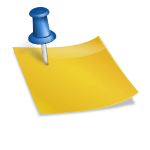“Virtual DJ” is a music-mixing software that allows you to mix your favorite songs and even create new tracks. The software is also equipped with several enhancements, including preexisting sound samples and more. You simply need to download or launch the software to begin creating new tracks.
Uploading songs to “Virtual DJ”
Step 1
Download or launch “Virtual DJ.”
Step 2
Select the “Browse” tab on the menu to open a link to your computer and media files.
Step 3
Double-click the folder in which your music files are located. Ensure all of the files are in MP3 format.
Step 4
Click and drag one MP3 file into the top-left playing deck. The deck appears as a turntable.
Step 5
Wait for the entire song to load. You can watch it load by its progress monitor.
Step 6
Press “Play” to test it out. You can adjust the volume or pitch and add effects to the song as desired.
Step 7
Click and drag another MP3 file into the top-right playing deck. Play, test or adjust the track as desired.
Step 8
Use the “Cross fader” to mix in and out of both songs. You can also press the “Sync” button to match each tracks beats per minute.
Step 9
Press “Record” to save your mixes.
Things You Will Need
- MP3 music files
- MP3 file converter
Tips And Suggestions
1. Use an MP3 converter to convert other media files into MP3 format. While “Virtual DJ” can play other music files, MP3 files are the most compatible.
2. Avoid playing the song while it is loading. For best sound quality, let it fully load before pressing “Play.”
3. When recording your mixes, try saving the file to an external hard drive or flash drive.
4. “Virtual DJ” can stall or halt when playing non-MP3 files.
5. If the cross fader gets stuck, it will produce an undesirable sound. Use your mouse to move the fader right or left. This will restore proper sound functionality. Always let each track fully load before commencing.
6. Saved mixes or sounds take up a lot of memory. Avoid saving these files to your desktop. It is best to save them to a hard or flash drive with a lot of memory.
Sources:
Contributing Writers, Virtual DJ: Mp3 Mixing Software, Virtual DJ.
Contributing Writers, Virtual DJ: Download, Virtual DJ.
Contributing Writers, DJ Arifonnet: How to Mix Music With “Virtual DJ”, DJ Arifonnet.