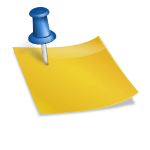Everyone who has a computer has access to “defrag”, but how many of you know what that is? The quick explanation is that it reorganizes all the many entries you have made on your computer and puts them together, so that your computer has space to put the new material you enter.
The hard drive of the computer contains several magnetic platters on which files and programs are written to over and over. As you open a file, your computer plucks it off of the spinning drive and places it on your screen. The file is stored in temporary memory called ROM, read only memory. The computer’s operating system; Windows for example, remembers where it retrieved the files and then places them back on the drive after you close the file or program but, it cannot put them back in the same space as they had been retrieved. Files are placed on the platter in a disorganized fashion after they have been used. When you are finished with your activity on a file and save it you are telling your computer to put it back on the hard drive. The operating system places part of it where it found it and part of it in the next available open space. The original file has changed, so it cannot fit in the exact place it was before. This behavior is called fragmenting.
Over time your drive becomes cluttered with little fragments of files. Defragmentation finds those pieces, puts them together with the original file and places them where they fit. It places all of the system and data files back-to-back on the hard drive. The files can then be accessed much faster. The operating system does not have to “seek” files from many positions on the disk. After defragging your hard drive, when you call up a document, or a picture, etc. it should be easier and faster for you to get it. The computer has compacted the files.
To access this defragmentation utility, follow these instructions.
- Click on the Start button
- Select All programs, then Accessories
- Select System Tools, then Disk Defragmenter
You will see a window on the screen. On the lower portion of the screen you will see two buttons. One says Analyze, one says Defragment.
Once you click Defragment, the utility does the rest. It moves files around, and reorganizes the program and file pieces. The bottom line of the window shows you what percentage is completed.
Defragmenting takes almost an hour to complete and should be done monthly or more often if you use your computer frequently.
This information was obtained from Circe Denyer, a Santa Clarita Valley, CA, computer technician with 25 years experience with personal computers. She teaches classes on computer maintenance and security. You can see a recorded informational interview at http://protectyourself.tv. The name of her website is http://pctechsonline.com