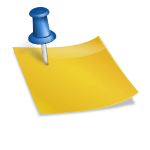Dell Compaq and HP System Restore feature and how to recover your data files.
I take a lot of time to evaluate, what the most frequent Technical support calls I receive are. After a thorough evaluation I have noticed that I receive an inordinate amount of calls referencing the “go back” or “system restore” feature that many of the new computers are pre-loaded with. The most popular of these seem to be Dell’s PC Restore by Symantec and HP Compaq’s PC system recovery.
Let me take a moment to explain how these restores work. When your hard drive is installed at the factory and the operating system loaded, a very small semi invisible partition area is created at the beginning of the drive. This small partition usually uses about 2 gig of your drive and is used to store a compressed image of your machine as it was when it left the manufacturer. In other words, it takes a snapshot of how all the software was loaded and stores that in the tiny partition. If something happens to your operating systems and you can no longer get into Windows, you employ this partition. In your documentation there is an explanation of how to get into you “recover partition” or “diagnostic partition” and is usually done by hitting F10 when you boot up. At this point you will be asked to make sure you have your data backed up and then you will be asked if you would like to restore your machine. If at the time you’re doing this you happen to be speaking with the manufactures technical support people they advise you to click yes and continue the restore procedure. Now, the party is over and from this point forward your data has become highly compromised, if not totally destroyed. Understand that the tech support at the manufacturer only cares about getting the PC back up and running and feel no responsibility to your data. This is an important point that must be clearly understood.
Ok so now you have run the system restore, you boot in to windows and low and behold all of your data is gone. Your operating system and applications have been restored to the original state and your data now resides in the Twilight Zone. The following are the steps you will need to take in order to try and recover some of your data files (ie .jpg, .doc, .mp3).
- Move the hard disk to another computer either via USB chassis or by slaving it to another PC. (see my How To Slave a Hard Drive blog for how to do this)
- Purchase a piece of file carving or file harvester software for a raw file recovery. The piece of software that we sell that does this kind of data recovery is Fast File Finder. We have a long list of file types that we can recover and hopefully yours will be on it. Software like this normally recovers many different types of data file formats.
- Run a scan of the hard drive and see what files Fast File Finder locates.
- Save the files to a different hard drive because you do not want to put any data on the hard drive you are trying to recover from. Let me say that again, do not save the data to the physical drive you are trying to recover data from.
- Lastly, go through all the files that the raw file finder has recovered for you and see if your data is there.
If you had not defragged your drive in more then 2 weeks before the system restore a lot of the files will be corrupted due to file fragmentation. You can see my blog on how to set up a scheduled defrag so that in the event that this happens again you will be prepared. You will also notice you have lost all your directory structure and file names. It is unfortunate, but because you have a perfectly good working file system at this point, and all of the old information in the Master File Table, Partition Sector, and Master Boot Record have all been over written this is the only option.