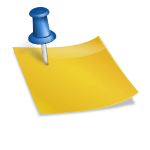Don’t you just hate those irritating online pop up ads? Well, now you can easily block all pop up windows automatically with Google pop up blocker. It’s free and easy to install. In just a few minutes, after you read this tutorial on how to install and use Google pop up blocker, you can get rid of all of those annoying pop up ads online for good!
Google pop up blocker is my main pop up blocker for everyday use. I use it all the time and it works very well for most websites. It’s easy to use since it automatically blocks the pop up ads but lets me exclude certain websites. Also, I already had the Google toolbar installed on my Internet Explorer browser because I like the handy search feature and Gmail button.
System Requirements:
Currently the Google pop up blocker works best with operating systems Windows Vista/2000/XP with Internet Explorer 6.0+ and there is a Firefox version available, too. According to Google, you’ll need:
The latest version of the Google Toolbar is designed to run on Microsoft Windows 2000 (Service Pack 3 or above), Windows XP, and Windows Vista. If you’re using Macintosh (OS X 10.2 and above), and Linux operating systems, you may be interested in the Google Toolbar for Firefox.”
If you don’t have the toolbar, here is what you’ll need to do:
1. Download the Google pop up blocker toolbar at http://toolbar.google.com.
2. After you click to download the toolbar, a window will appear when it’s done.
3. Click on the “Run” button to start the program installation. When it’s completed, you’ll see the toolbar on the top of your web browser (below the web address bar).
Using Google pop up blocker is simple. When you want to allow pop ups while you’re viewing a certain website, just click once on the “blocked” popups located in the middle of the toolbar. The status will change from “blocked” to “Popups okay”.
For more help on using the toolbar, review: http://toolbar.google.com/popup_help.html.
So how does Google pop up blocker compares to other programs?
Personally, it has worked well for me for over a year now. The Google toolbar is a popular choice but you can try the other options as well.
Instead of using only the pop up protection included with Internet Explorer or Firefox, I prefer to use them along with the Google pop up blocker because it adds an extra layer of protection. Plus, I like the other handy features like the Google search and email.
I also wrote an article on using MSN pop up blocker. I’ve found that compared to using MSN toolbar, the Google toolbar is better at blocking more ads. The MSN pop up blocker looks sleeker but in my opinion, the Google pop up blocker is easier to use.
I haven’t used the Yahoo pop up blocker yet so I can’t compare it. But I know Yahoo is a popular toolbar that comes with a pop up blocker plus anti-spyware built in.
Google Pop Up Blocker Summary
It’s easy to download the Google toolbar, which includes the Google pop up blocker. Install the toolbar. Click on the number of pop ups “blocked” to add or remove the pop up when you are online. Google toolbar works with most Windows operating systems, Internet Explorer versions, and Firefox. For more protection against pop ups, you can use the Google toolbar in combination with other programs such as the MSN pop up blocker or Firefox. In just a few minutes, you can stop most of those annoying pop up windows with Google pop up blocker for good.